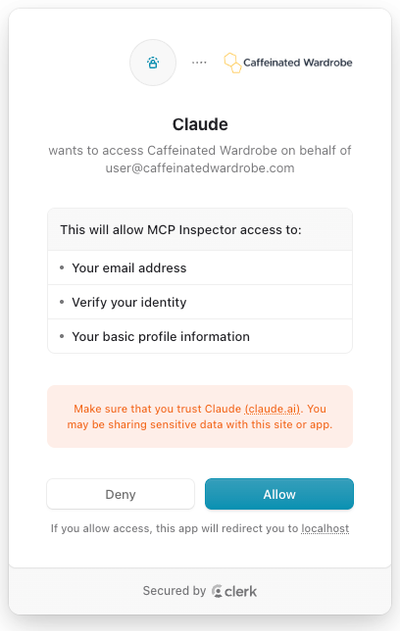Claude Desktop
Adding Caffeinated Wardrobe as a remote MCP server in Claude Desktop
Updated October 8, 2025
- At the bottom of a new Chat window, select the "Search and Tools" button:
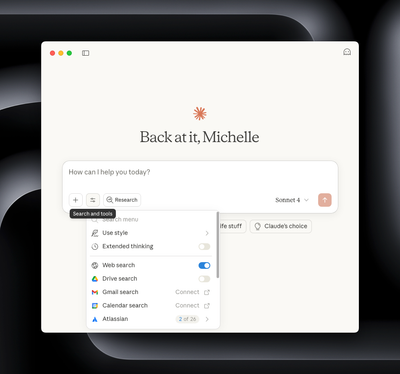
- Scroll down to the bottom and choose "Manage Connectors":
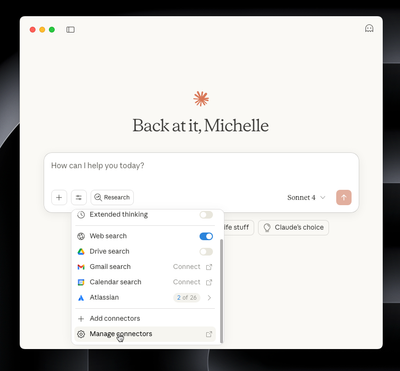
- In the Connectors window, choose "Add custom connector":
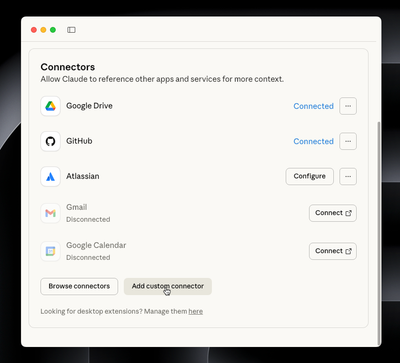
- In the "Add custom connector" window, give it a name (ie, Caffeinated Wardrobe) and where it says "Remote MCP server URL", enter
https://api.caffeinatedwardrobe.com/mcp, and click "Add":

- Claude should then open a browser and ask you to allow access to your Caffeinated Wardrobe account. Click Allow, and return to Claude: