Building Outfits
Once you've added your clothing items to your wardrobe, you're ready to start building outfits. You can build outfits from scratch, or you can use the Goes With functionality to get suggestions from the app.
Building Outfits Manually
- On the Outfits tab, click the "Create Outfit" button to bring up the new outfit form:
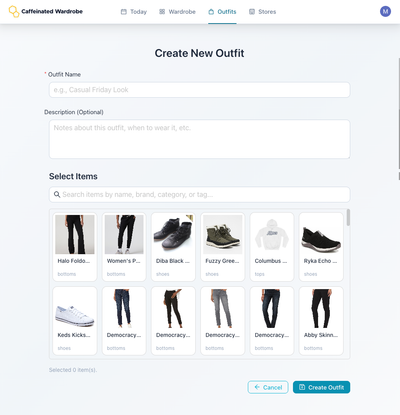
- Give your outfit a name, and a description if you'd like, then select the items you'd like to add to your outfit.
- If you've used the "Goes with" field as you built out the wardrobe, Caffeinated Wardrobe will start to highlight recommended after you start building your outfit:
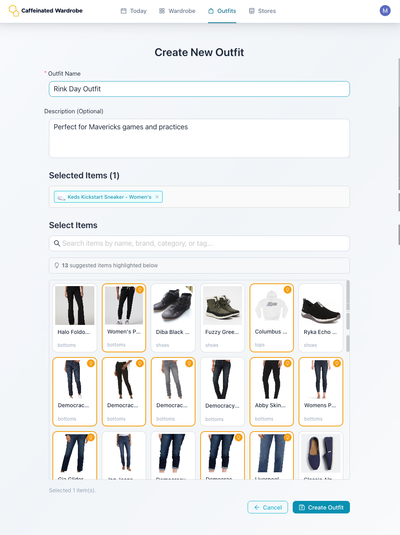
- When you're done, just click "Create Outfit", and your outfit is ready!
Let Caffeinated Wardrobe Suggest Outfits
If you've made use of the "Goes well with" functionality when adding your items to your wardrobe, you'll also see a "Build from Suggestions" option on the Outfits screen:
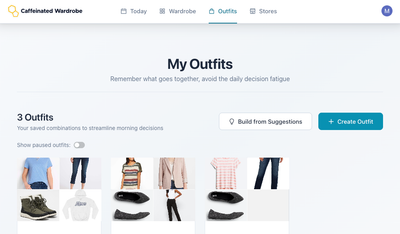
Using this option, Caffeinated Wardrobe will try to suggest a new outfit based on the data it has about your wardrobe:
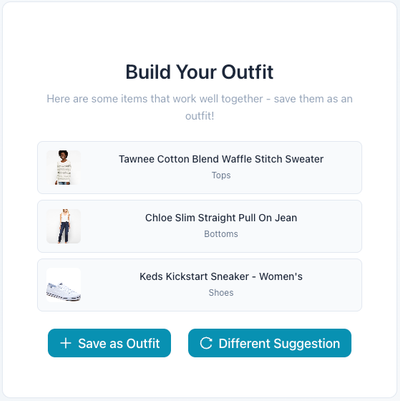
You can use the "Different Suggestion" button to get new suggestions until you find one you like. When you click "Save as Outfit", the new outfit form will open with those items pre-populated:
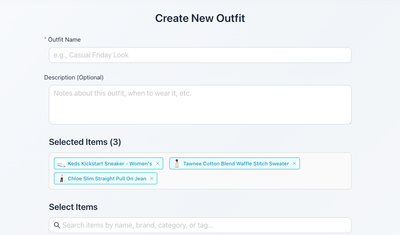
This allows you to just add a name and create your outfit, or you can tweak the outfit if you need.