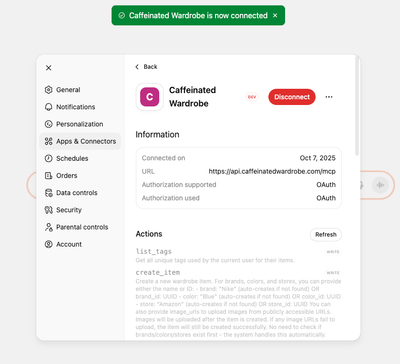ChatGPT
Adding Caffeinated Wardrobe as a remote MCP server in ChatGPT
Updated October 9, 2025
Enable Developer Mode
ChatGPT only allows custom MCP servers to be enabled when in Developer mode. To enable developer mode:
- Click on your account icon in the bottom left of the screen and choose "Settings" from the menu:
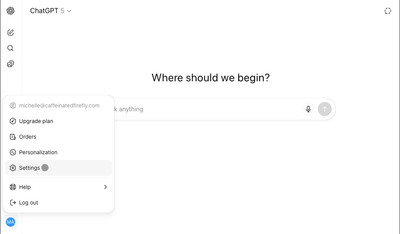
- Select "Apps and Connectors" from the left panel, then scroll down and choose "Advanced Settings" at the bottom:
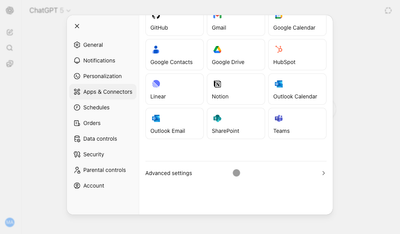
- Turn the "Developer mode" setting on, and then click the "Back" button:
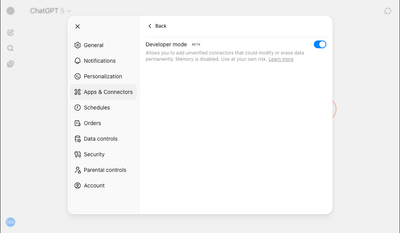
- You should now see a "Create" button at the top of the screen:
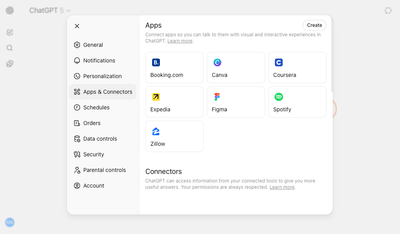
- Click the Create button, fill in the New Connector information, and click "Create":
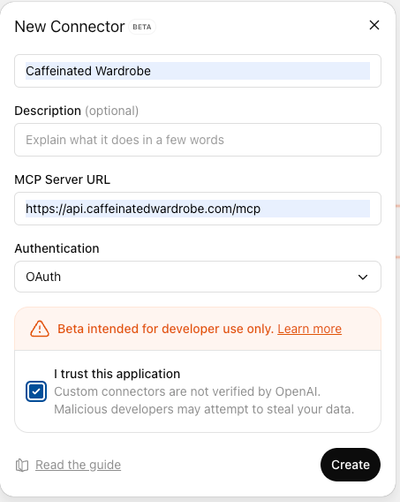
- A browser window should open asking you to allow ChatGPT to access your Caffeinated Wardrobe account. Click allow, and return to ChatGPT:
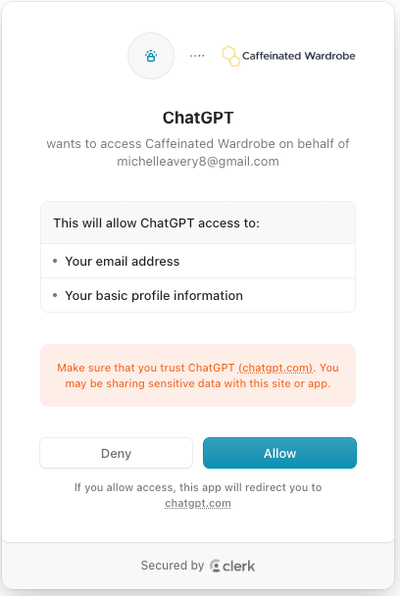
- You should now see your configured Caffeinated Wardrobe connector: